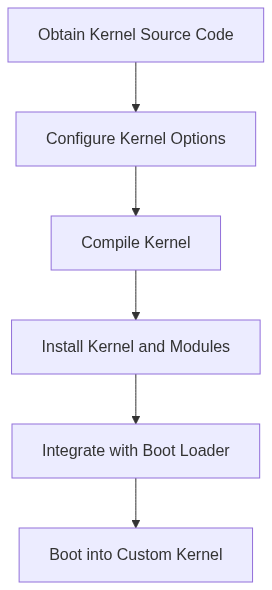Inside The Linux Kernel: The Art Of Linux Kernel Compilation And Bootin
Table of Contents
- 1.Introduction
- 2.Obtaining the Kernel Source Code
- 3.Kernel Configuration
- 4.Compiling the Kernel
- 5.Integrating the New Kernel with the Boot Loader
- 6.C Code Implementations
- 7.Visualizing the Kernel Development Process
- 8.Conclusion
Introduction
Diving into the heart of the Linux operating system - the kernel - is an exciting journey for any aspiring system programmer or developer. The Linux kernel, maintained by a global community of contributors, is the foundation upon which modern Linux distributions are built. Understanding its inner workings, how to configure it, and how to extend its capabilities is a valuable skillset for any Linux enthusiast.
In this comprehensive blog post, we’ll explore the process of downloading, configuring, compiling, and booting a custom Linux kernel. We’ll cover essential topics like obtaining the kernel source code, managing the kernel configuration, building the kernel and its modules, and integrating the new kernel with the boot process. Along the way, we’ll provide detailed C code implementations to highlight the key concepts and showcase practical applications.
Obtaining the Kernel Source Code
The first step in embarking on your Linux kernel development journey is to obtain the kernel source code. The official source repository for the Linux kernel is hosted at kernel.org. This website has been the central hub for the Linux kernel since its inception, providing access to the latest stable releases as well as development branches.
To download the kernel source code, we can use the popular version control system, Git. Git allows us to create a local copy of the kernel repository, making it easier to work with, modify, and track changes over time.
Here’s how you can clone the Linux kernel repository using Git:
# Create a directory to hold the kernel source
mkdir linux-kernel
cd linux-kernel
# Clone the kernel repository
git clone https://git.kernel.org/pub/scm/linux/kernel/git/stable/linux.git
This will create a local copy of the latest stable Linux kernel source code on your machine. Depending on the kernel version you choose, the repository can be several gigabytes in size, so the cloning process may take some time to complete.
Once the cloning is finished, you can navigate into the linux directory to explore the kernel source code and begin your development activities.
Kernel Configuration
The Linux kernel is a highly modular and configurable piece of software, with over 11,000 different options that can be selected and tuned to fit the specific needs of your system. The kernel configuration file, commonly referred to as the .config file, is the central point where these options are defined.
To ensure your kernel is built with the appropriate options enabled or disabled, it’s crucial to start with a suitable configuration as a foundation. The easiest way to obtain a suitable configuration is to use the one provided by your Linux distribution.
Here’s how you can retrieve the current configuration used by your system:
# Assuming you're in the linux/ directory
cd /sys/kernel/debug/config
cat .config > my_kernel_config
This command will copy the current kernel configuration file to a new file called my_kernel_config in your working directory. You can then use this configuration as a starting point for customizing your own kernel build.
Alternatively, you can use the make oldconfig command to update an existing configuration file to match the latest kernel version. This is particularly useful if you’re building a newer kernel version than the one currently running on your system.
# In the linux/ directory
make oldconfig
This command will prompt you to answer any new configuration options that have been added since the original configuration was created. It’s a good idea to review these options and make any necessary changes to ensure your kernel is built with the desired features and settings.
Once you have a suitable configuration file, you can further refine it using one of the kernel’s interactive configuration tools, such as make menuconfig or make xconfig. These tools provide a user-friendly interface to browse, enable, and disable individual kernel options.
Here’s an example of using the make menuconfig command:
# In the linux/ directory
make menuconfig
This will launch a text-based configuration tool that allows you to navigate through the various kernel subsystems and make changes to the configuration. Once you’ve made your desired changes, you can save the configuration and proceed to the next step: compiling the kernel.
Compiling the Kernel
With the kernel configuration in place, the next step is to compile the kernel source code into a bootable image. The kernel compilation process involves several steps, including building the kernel image, building the kernel modules, and installing the necessary files.
Before we begin, let’s ensure we have all the required dependencies installed on our system. The specific package requirements may vary depending on your Linux distribution, but generally, you’ll need the following:
gcc: The GNU Compiler Collection, used to compile the kernel source codemake: The build automation tool, used to orchestrate the kernel compilation processflexandbison: Lexical analyzer and parser generator tools, used by the kernel build systemlibncurses-dev: A library for creating text-based user interfaces, required by the kernel configuration tools
On a Debian-based system like Ubuntu, you can install these dependencies with the following command:
sudo apt-get install gcc make flex bison libncurses-dev
On a Fedora-based system, the command would be:
sudo dnf install gcc make flex bison ncurses-devel
With the dependencies in place, let’s begin the kernel compilation process.
# In the linux/ directory
make -j$(nproc)
The make command, without any additional arguments, will start the kernel compilation process. The -j$(nproc) option tells make to use as many parallel jobs (threads) as you have available processor cores on your system, which can significantly speed up the compilation.
Depending on the hardware specifications of your system, the compilation process can take anywhere from a few minutes to several hours to complete. Be patient, as compiling the kernel is a resource-intensive task.
Once the compilation is finished, you can install the built kernel and its modules:
sudo make modules_install
sudo make install
The make modules_install command installs the compiled kernel modules into the appropriate directories on your system, typically /lib/modules/<kernel_version>. The make install command copies the compiled kernel image and associated files (e.g., System.map, config) to the /boot directory, making them available for the boot loader.
At this point, you have successfully compiled a custom Linux kernel and installed it on your system. However, to actually boot into the new kernel, you need to update your boot loader configuration.
Integrating the New Kernel with the Boot Loader
The final step in the process is to integrate the newly compiled kernel with your system’s boot loader, typically GRUB (Grand Unified Bootloader). This ensures that your system will recognize and be able to boot the custom kernel you’ve just built.
The exact steps may vary depending on your Linux distribution, but the general process is as follows:
-
Edit the GRUB Configuration: Locate the GRUB configuration file, usually found at
/etc/default/grubor/boot/grub/grub.cfg, and add an entry for the new kernel. This typically involves copying an existing kernel entry and modifying the file paths and kernel version details to match your custom build.Here’s an example of what the GRUB configuration might look like:
# /etc/default/grub GRUB_DEFAULT=0 GRUB_TIMEOUT_STYLE=hidden GRUB_TIMEOUT=5 GRUB_DISTRIBUTOR="Debian" GRUB_CMDLINE_LINUX_DEFAULT="quiet" GRUB_CMDLINE_LINUX="" # Custom kernel entry menuentry 'My Custom Kernel' { set root='(hd0,gpt5)' linux /boot/vmlinuz-5.12.0-rc7 root=/dev/nvme0n1p5 ro initrd /boot/initrd.img-5.12.0-rc7 }In this example, the new kernel entry is named “My Custom Kernel” and points to the
vmlinuz-5.12.0-rc7kernel image and the correspondinginitrd.img-5.12.0-rc7initial RAM disk image. -
Update the GRUB Configuration: After making the necessary changes to the GRUB configuration file, you need to update the GRUB boot loader to reflect the new kernel entry.
sudo update-grubThis command will regenerate the GRUB configuration file and include the new kernel entry.
-
Reboot the System: Finally, reboot your system, and you should be presented with the GRUB boot menu, where you can select the “My Custom Kernel” option to boot into your newly compiled kernel.
If you encounter any issues during the boot process, you can use the GRUB command line to troubleshoot and manually boot the kernel. To access the GRUB command line, press c during the boot menu.
From the GRUB command line, you can use commands like set root=(hd0,gpt5) and linux /boot/vmlinuz-5.12.0-rc7 root=/dev/nvme0n1p5 ro to directly load and boot the kernel, bypassing any issues with the GRUB configuration file.
C Code Implementations
Throughout the kernel development process, we’ve discussed various concepts and steps. Let’s now dive into some C code implementations to demonstrate these ideas in practice.
Kernel Module Example
One of the key features of the Linux kernel is its modular design, allowing developers to extend the kernel’s functionality by creating custom kernel modules. Here’s an example of a simple kernel module that prints a message to the kernel log when loaded and unloaded:
/* kernel_module.c */
#include <linux/init.h>
#include <linux/module.h>
#include <linux/printk.h>
static int __init kernel_module_init(void) {
pr_info("Kernel module loaded.\n");
return 0;
}
static void __exit kernel_module_exit(void) {
pr_info("Kernel module unloaded.\n");
}
module_init(kernel_module_init);
module_exit(kernel_module_exit);
MODULE_LICENSE("GPL");
MODULE_AUTHOR("Your Name");
MODULE_DESCRIPTION("A simple kernel module example");
To compile and run this kernel module:
- Compile the module:
gcc -c -o kernel_module.o kernel_module.c - Load the module:
sudo insmod kernel_module.o - Check the kernel log for the module’s messages:
dmesg | grep "Kernel module" - Unload the module:
sudo rmmod kernel_module
The output should show the “Kernel module loaded” and “Kernel module unloaded” messages when the module is loaded and unloaded, respectively.
To view the assembly code generated for this kernel module, you can use the objdump tool:
objdump -d kernel_module.o
This will provide a detailed disassembly of the module’s code, allowing you to inspect the low-level implementation and understand how the C code is translated into assembly instructions.
Kernel Booting Process
The Linux kernel booting process is a complex and fascinating topic. While we can’t cover the entire process in detail, let’s look at a simplified version of the kernel’s entry point, start_kernel(), which is responsible for initializing the kernel and transitioning to the first user-space process.
/* init/main.c */
asmlinkage __visible void __init start_kernel(void)
{
char *command_line;
char *after_dashes;
set_task_stack_end_magic(&init_task);
smp_setup_processor_id();
debug_objects_early_init();
cgroup_init_early();
local_irq_disable();
early_boot_irqs_disabled = true;
cpu_early_init();
/* Probe and sort CPU features */
setup_cpu_features();
boot_cpu_init();
page_address_init();
pr_notice("%s", linux_banner);
...
}
This function performs various initialization tasks, such as setting up the first task (init_task), initializing CPU features, and disabling interrupts. It also prints the Linux banner, which you’ve likely seen during the boot process.
To understand the assembly code generated for this function, you can use the objdump tool again:
objdump -d init/main.o | grep start_kernel
This will show the assembly instructions corresponding to the start_kernel() function, allowing you to explore the low-level implementation details.
Understanding the kernel’s boot process, including the role of the start_kernel() function and the associated assembly code, is crucial for deeper exploration of the Linux kernel internals.
Visualizing the Kernel Development Process
This diagram outlines the logical flow of the kernel development process, starting from downloading the source code and ending with successfully booting the custom-built kernel.
Conclusion
In this comprehensive blog post, we’ve explored the intricate world of Linux kernel development. From obtaining the kernel source code to compiling and integrating the custom kernel with the boot loader, we’ve covered the essential steps involved in this process.
Along the way, we’ve provided detailed C code implementations to demonstrate key concepts, such as creating a simple kernel module and understanding the kernel’s entry point. By delving into the assembly code generated from these C examples, we’ve also gained insights into the low-level workings of the Linux kernel.
Through this journey, you should now have a solid understanding of how to download, configure, build, and boot a custom Linux kernel. This knowledge will serve as a strong foundation for further exploration and experimentation within the Linux kernel ecosystem.
Remember, the Linux kernel is a vast and continuously evolving project, with a wealth of resources and communities available for those interested in diving deeper. Keep exploring, tinkering, and contributing to this exciting and influential piece of software.